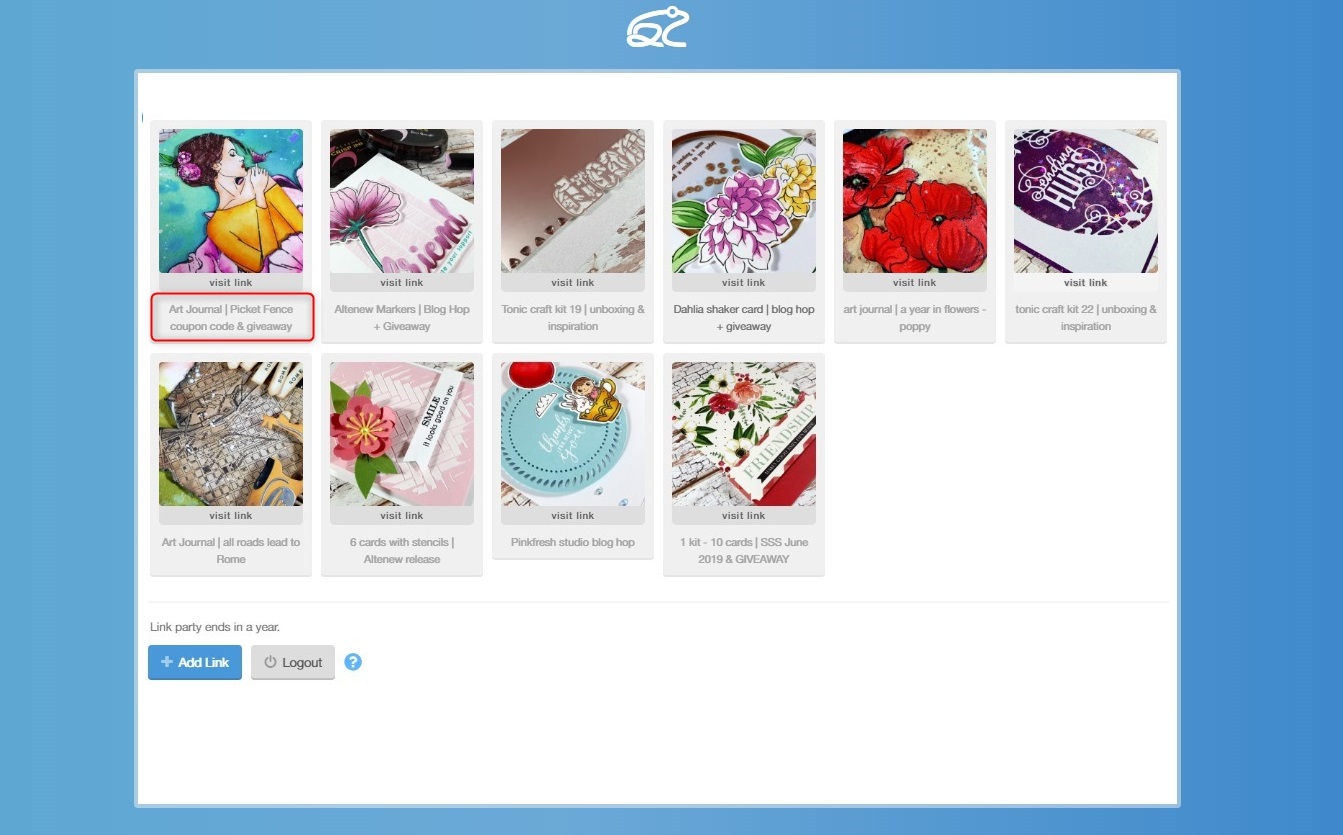Sometimes you need to feature or promote some links that have been submitted to your InLinkz Link Parties.
For this purpose, InLinkz has a special feature called Pin Links to the Top that will help you achieve exactly what you want.
Pinning allows you to keep links at top of your link party. This is a helpful way to highlight some important links/ posts that have been submitted to your parties so as your audience pays attention.
How to pin a link to the top
In order to mark links as pinned, all you have to do is follow these quick steps:
1. Go to your InLinkz dashboard and find the link party you want to pin the links.
2. Click to view the Entries.
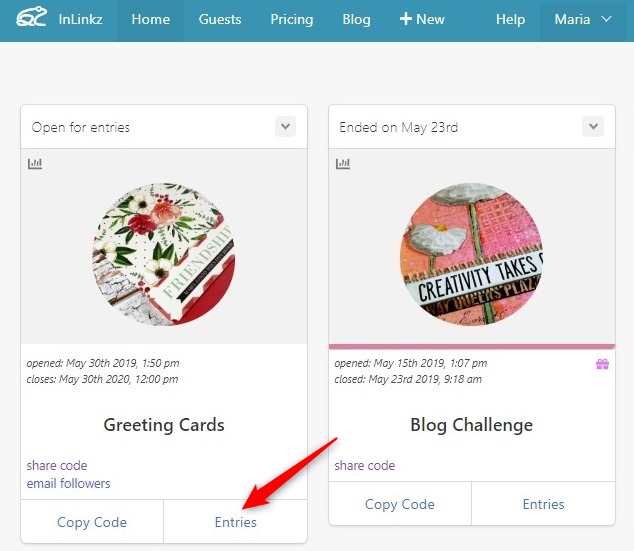
3. Search for the link you want to pin. If you have a lot of submissions, filter the entries by using a keyword or entrant’s email:
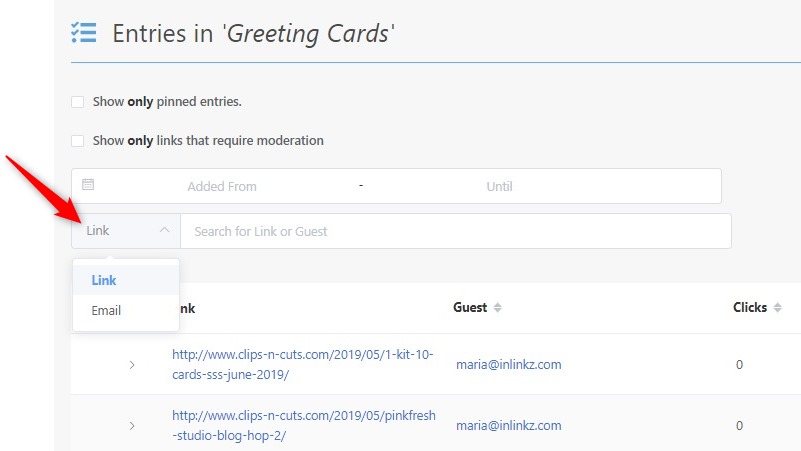
4. Click on the green button on the right to pin the link.
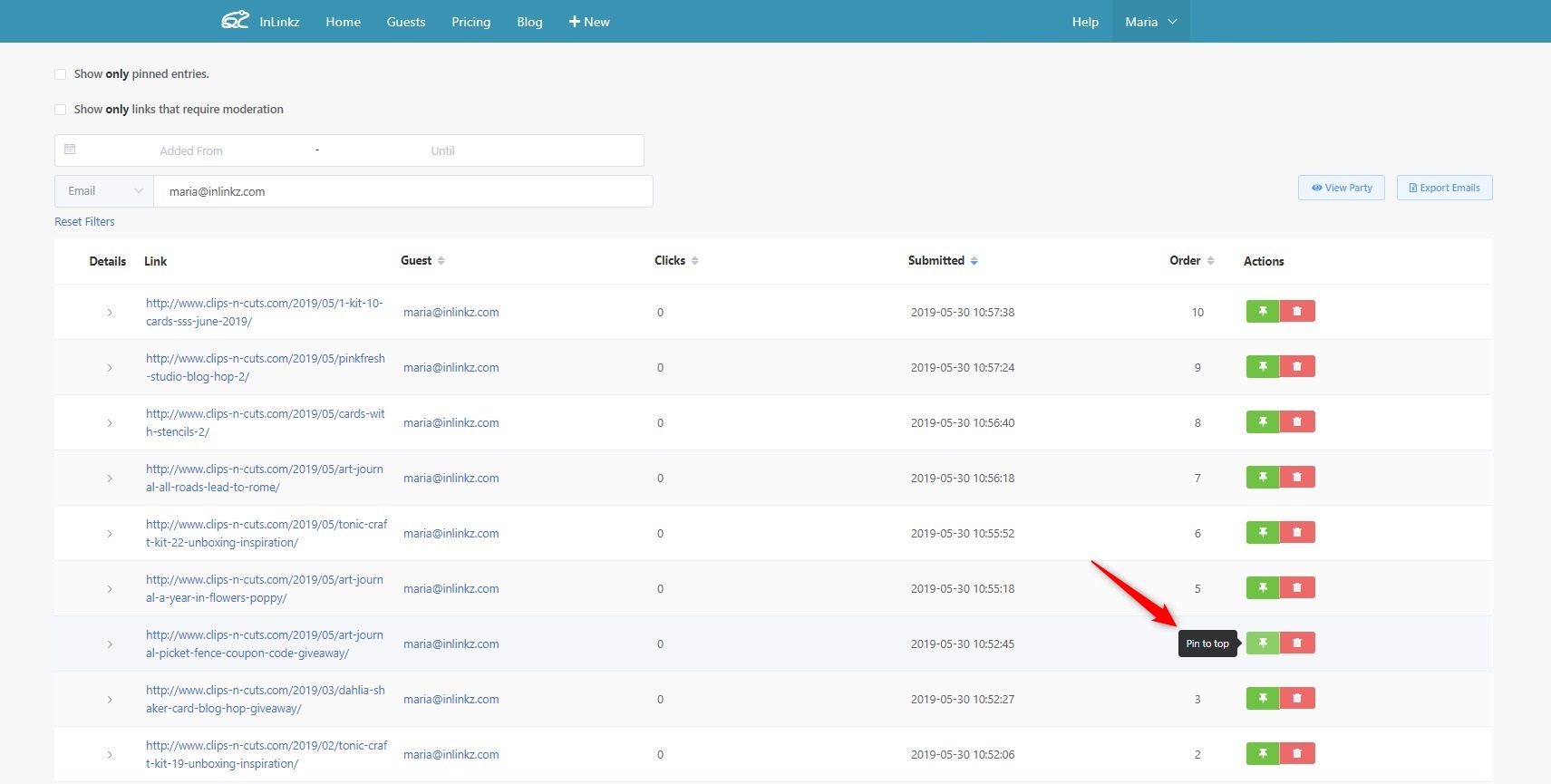
5. Click on the blue button to proceed.
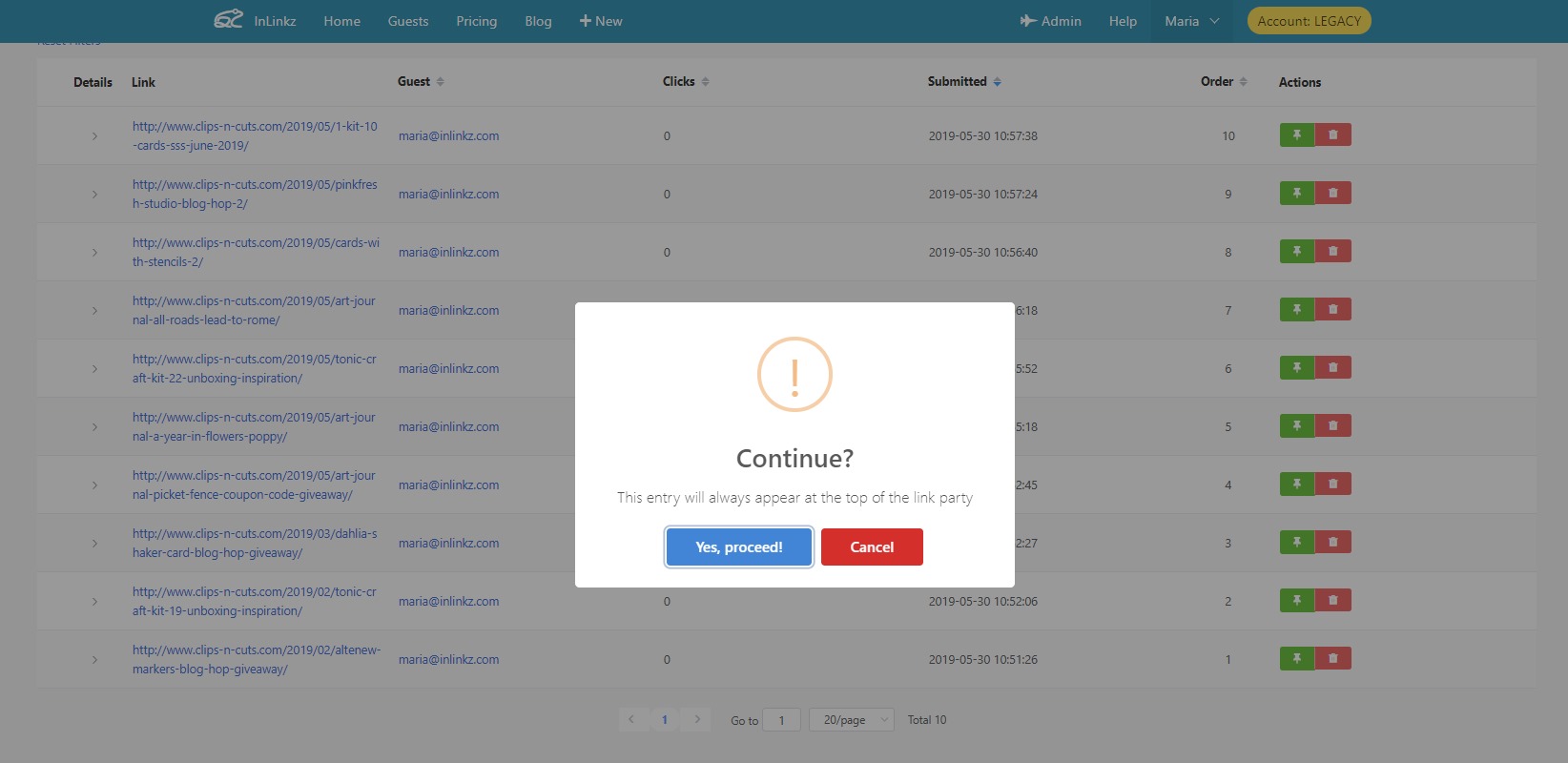
6. Click to view the party.
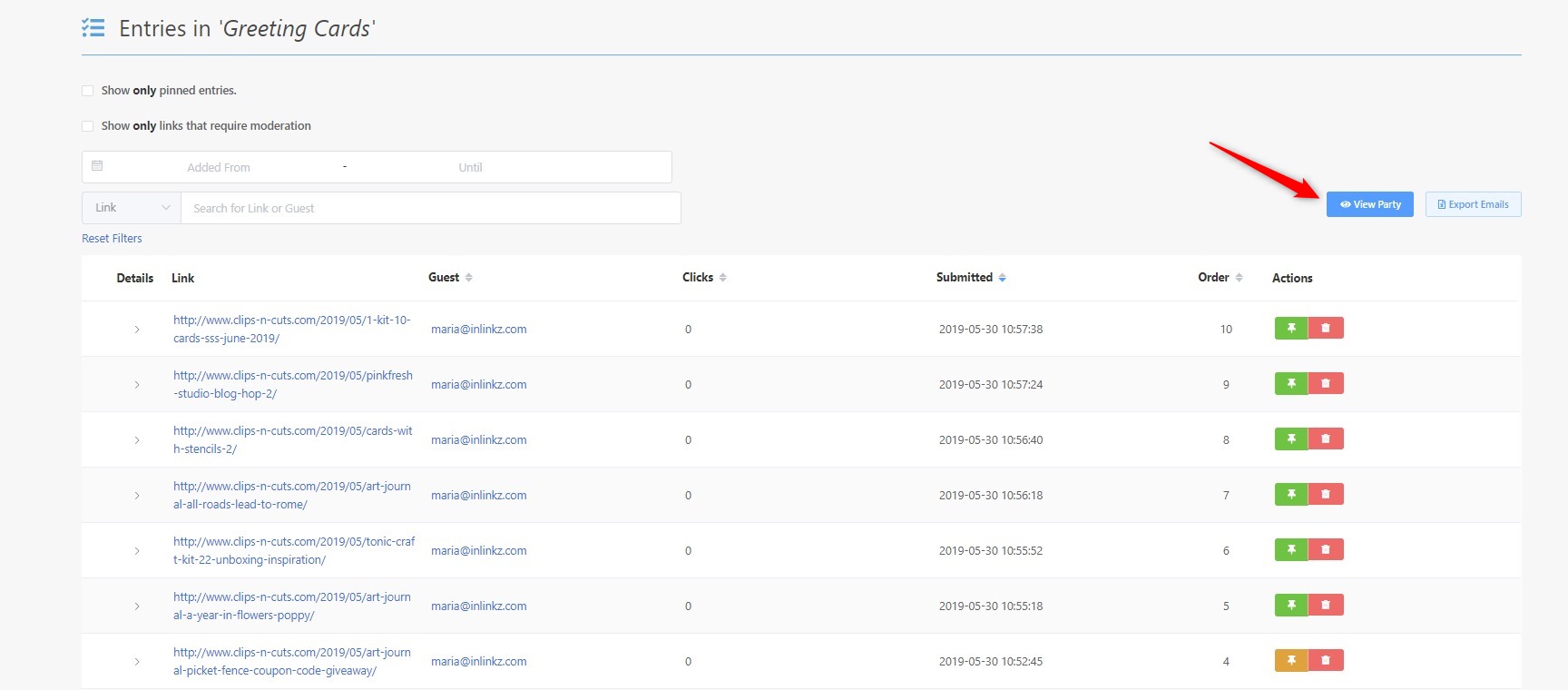
7. Refresh the page and the pinned link will be shown at the top of the party.
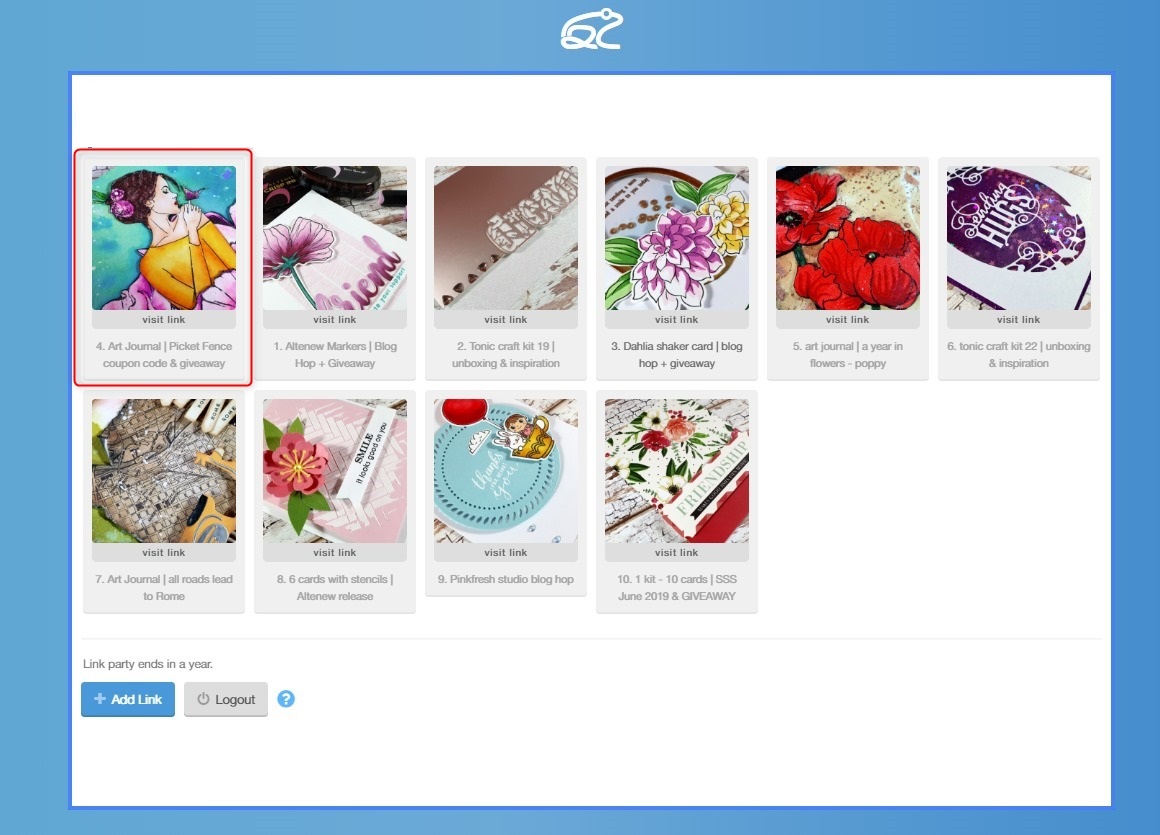
Additional information on Pinned Links
♦ If you pin more than one link to the top, the links will be sorted at the top from the oldest submitted link to the most recent.
♦ It might be required to wait a few seconds before the pinned links will be moved at the top. Refresh your page a few times.
♦ To remove a link from the top, go to the entries page and click on the orange button next to the link to unpin it. The link will be returned to the initial position.

Drop the index numbers when you pin links
When a new link is submitted to an InLinkz Link Party is assigned with a number. This number cannot be changed even when you have this link pinned to the top of the link party.
To avoid having mixed index numbers in the party, enable the “Don’t show the index number for each entry” box for this party.

Once you check it, your link party will be shown like this: